We recommend using Globus Online to transfer data to your local machines or servers. One can start and monitor the transfer process using desktops, laptops, tablets or smartphones. Please follow the instructions below to setup:
- Sign up for an APS account here if you do not have one. Note: Only check APS as the user facility you will be visiting at Argonne.
- Log in to Globus Online using your existing organizational login.
- If you do not find your organization, create a Globus ID to sign in.
- Install and configure Globus Connect Personal to the computer that will receive the data.
- Once Globus Connect Personal is running, choose FILE MANAGER on the left, and click in the Collection field to begin.
- Select a Collection and Path for both left and right pane.
- For the data collection at the BNP, the Collection is aps#data; the Path is, for example, /gdata/dm/9IDB/BNP/2022-1/Chen/.
- For authorization, the user name is the badge number prefixed with d (e.g. d123456); the password is the same as for the proposal/ESAF system.
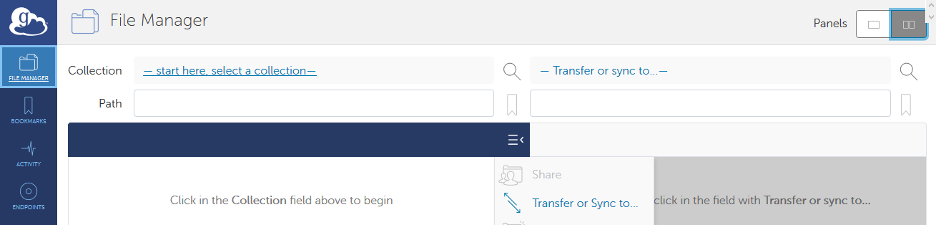
9. Expand and modify Transfer & Timer Options if needed.
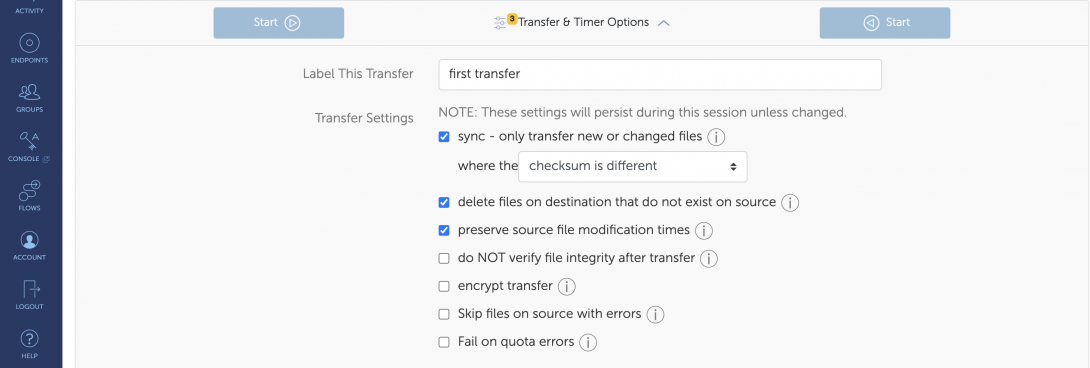
10. Then Start. You will be able to monitor the file transfer progress or cancel a transfer.

